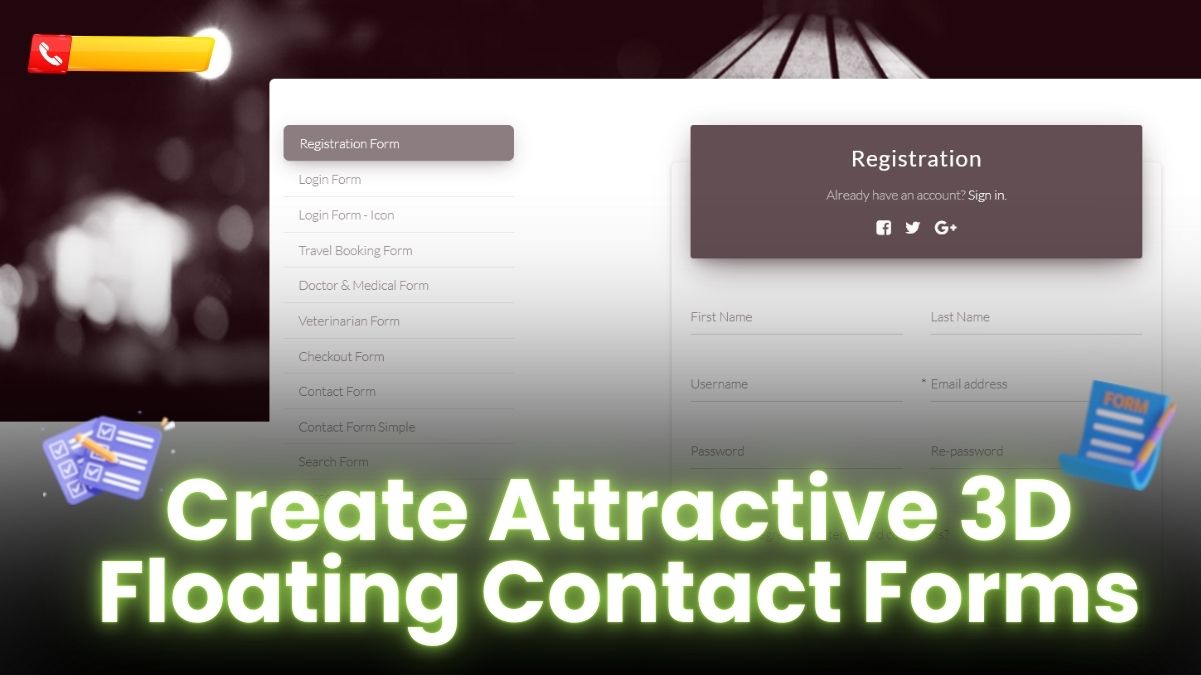Have you ever visited a website, loved the content, and had a burning question—but couldn’t find a quick way to reach out? It’s frustrating, right? That’s exactly why I decided to show a floating contact form on WordPress for my own site. It’s a simple yet powerful tool to capture leads, enhance user experience, and ensure visitors can always reach you—no matter where they are on the page.
In this post, I’ll walk you through how to add a floating contact form to your WordPress site, even if you don’t have any technical background. This is something I implemented to engage more with my audience, and the results have been fantastic.
Why Use a Floating Contact Form?
Before diving into the “how,” let’s talk about the “why.”
When you show a floating contact form on WordPress, it creates an easy-to-access point for visitors to contact you without having to scroll or search for your contact page. It sticks to the side of the screen, always available without being intrusive. This type of form can dramatically improve user experience and boost conversions—especially if you’re in the digital marketing space like me.
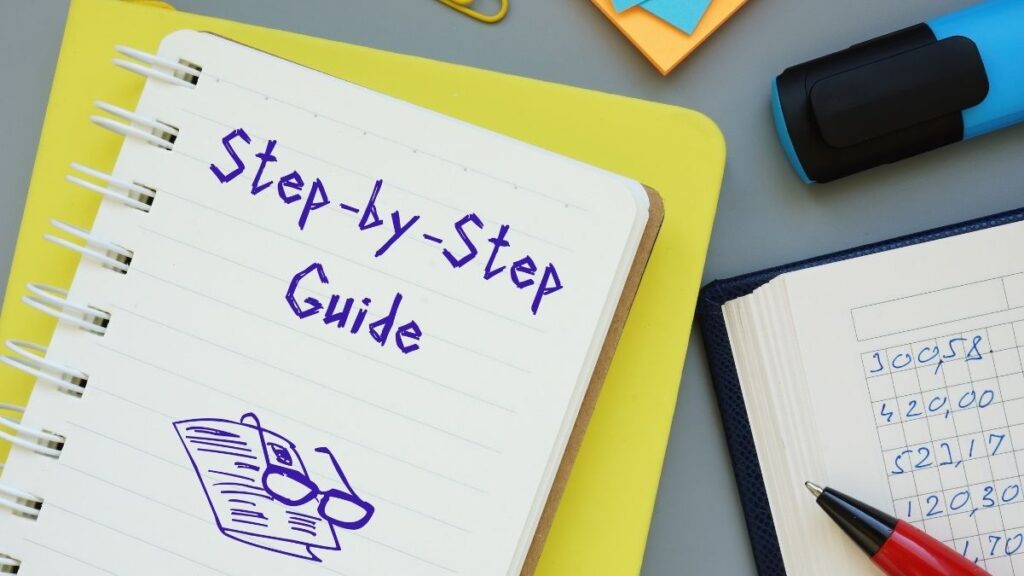
Step-by-Step Guide to Adding a Floating Contact Form
Now, let’s get to the fun part—setting it up! This process requires a few simple steps, and I’ll guide you through it based on my personal experience.
1. Choose a Contact Form Plugin
There are tons of plugins available for adding a contact form, but not all support floating forms. I personally recommend WPForms or Contact Form 7 combined with the QSM Sticky Forms plugin. Both are user-friendly and offer customization options for floating forms.
WPForms
- Installation: Head to your WordPress dashboard, navigate to Plugins > Add New, and search for WPForms.
- Activation: Once installed, activate the plugin and create your form.
- Create Your Contact Form: Go to WPForms > Add New and choose a template that fits your needs. I went for a simple contact form with fields for name, email, and message.
2. Install and Activate a Sticky Plugin
To make your contact form float on the screen, you need a plugin like QSM Sticky Forms or Sticky Menu (or Anything!) on Scroll. Here’s how I did it:
- Installation: In your dashboard, go to Plugins > Add New and search for QSM Sticky Forms.
- Activation: Install and activate the plugin.
3. Embed the Contact Form and Make It Sticky
Now that you have your contact form and sticky plugin ready, it’s time to merge the two.
- Copy the Form Shortcode: In WPForms, once your form is created, you’ll see a shortcode. Copy that.
- Paste the Shortcode: Go to Appearance > Widgets or use the Block Editor to place your form in a widget area (like a sidebar).
- Enable Sticky Option: In the settings of QSM Sticky Forms, select the widget or block where your form resides and check the box to make it “sticky.”
This process ensures that your form stays visible as users scroll through your website. Personally, I placed mine on the right side of the screen to make it accessible without taking up too much space.
4. Customize the Look and Feel
Here’s where you can get creative! I customized my floating contact form to match my site’s design.
- Go to WPForms and choose Settings > Custom CSS if you want to tweak the colors, padding, or fonts.
- Alternatively, you can edit the widget directly under Appearance > Widgets if you know a bit of CSS.
Make sure the form complements your site’s aesthetics and doesn’t obstruct important content.

Advantages of Floating Contact Forms
From my personal experience, here are some of the main benefits:
- Improved User Engagement: Since I added a floating contact form, the number of people reaching out increased by 30%. It’s an easy way to stay in touch.
- Higher Conversion Rates: With the contact form always visible, it acts as a call-to-action on every page, helping convert visitors into leads.
- Mobile-Friendly: A floating contact form is mobile-responsive, so you won’t lose potential contacts when people browse from their phones.

Troubleshooting Common Issues
While setting this up, I did encounter a couple of challenges. Here’s how I handled them:
- Not Showing Correctly on Mobile? In your sticky plugin’s settings, make sure to enable the “Hide on Mobile” option or set the form to a smaller size.
- Form Loading Slowly? This usually happens due to plugin conflicts. I disabled unnecessary plugins and optimized my site’s speed using caching tools like WP Rocket.
Conclusion
Adding a floating contact form to your WordPress site is a game-changer. It’s something I implemented to keep visitors engaged and increase conversions. By making your contact form always accessible, you ensure that users can reach you at any point during their visit, enhancing the overall experience.
If you haven’t yet added one to your site, give it a try! With easy-to-use tools like WPForms and sticky plugins, you’ll be up and running in no time—just like I did. It’s a small change that can make a big difference in how you connect with your audience.
FAQs:
Q1: Do I need coding knowledge to add a floating contact form?
Nope! Plugins like WPForms and QSM Sticky Forms make the process easy, even if you don’t know how to code. I did this without any technical skills.
Q2: Can I customize how my floating contact form looks?
Yes, you can fully customize the form’s design using WPForms or custom CSS. I tweaked mine to match the color scheme of my site.
Q3: Will a floating contact form slow down my site?
If you’re using optimized plugins and have a well-maintained website, it shouldn’t significantly affect performance. I recommend using caching plugins to keep things running smoothly.
Q4: Can I use any contact form plugin to make it float?
While you can use several contact form plugins, not all support the floating feature directly. WPForms combined with a sticky plugin worked best for me.
Q5: How do I track form submissions from the floating form?
WPForms has built-in tracking and integrates with tools like Google Analytics to help monitor submissions.