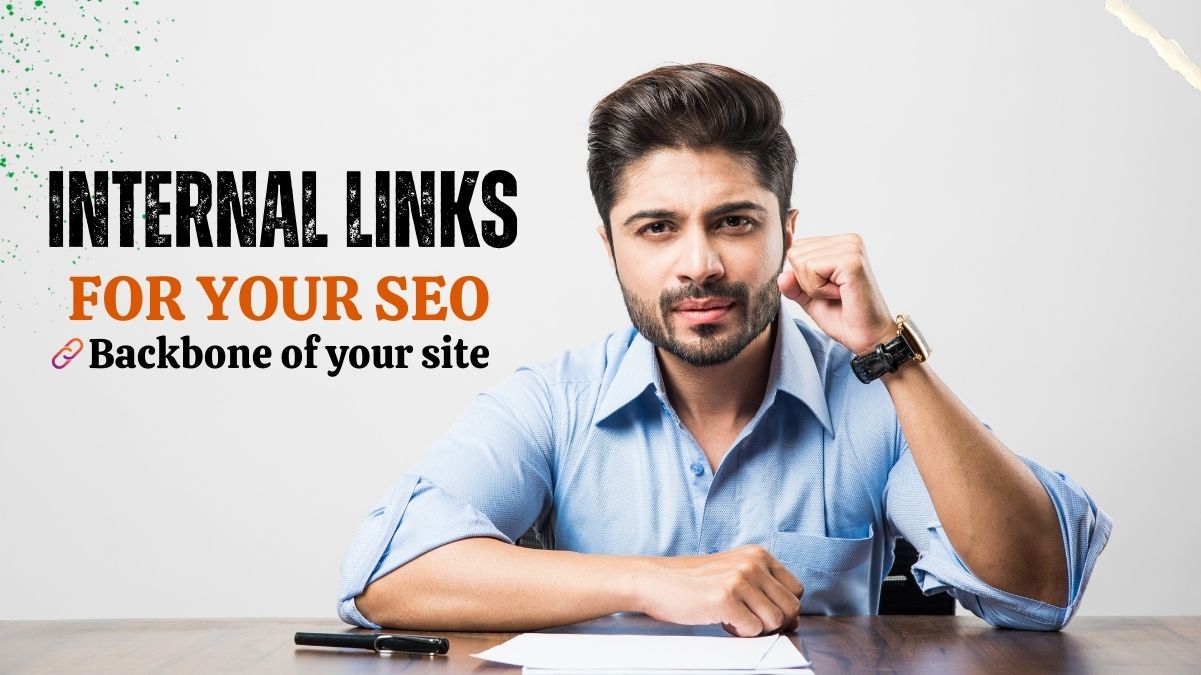When it comes to SEO, internal linking is frequently disregarded as a tactic. However, done correctly, it can revolutionize both the user experience and search engine ranking of your website.
I’m going to go into great detail about creating internal links in WordPress for SEO today. This is a tactic I’ve been implementing on my own websites, and I can attest to its effectiveness.
Introduction: The Power of Internal Links
I was bewildered by the abundance of ideas and tactics available when I first began optimizing my website for search engines. Internal linkage, however, was one factor that consistently had an effect.
You may think of it as building a web inside your website that directs users and search engines to the most important pages. Now is the time to act if you have been ignoring this strategy.
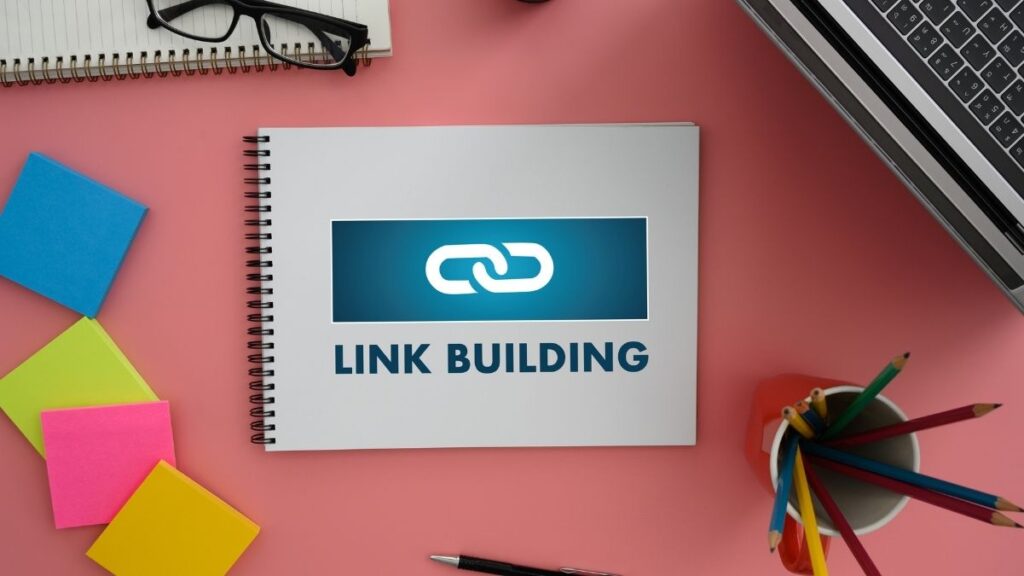
Why Are Internal Links Important and What Do They Mean?
Before we go into the how-to, let’s first describe internal links precisely. An internal link is any link on your website that directs visitors to another page on the same website.
Internal links direct viewers to your own material while external links take them to other websites.
Why They Matter:
- Enhances Site Navigation: Facilitates the discovery of relevant material for users, improving their experience.
- Distributes Link Equity: This helps other pages rank higher by transferring the SEO value of high-authority pages to others.
- Increases Page Views: Invites visitors to delve deeper into your material, resulting in longer visits to your website.
- Improves material Relevance: You can tell search engines that your material is authoritative and connected by including links to relevant posts.
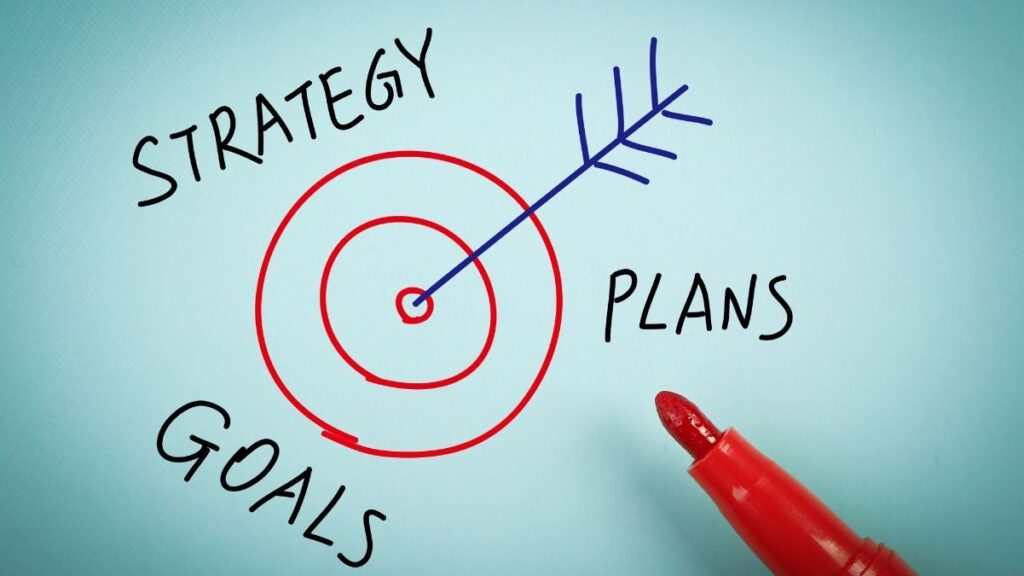
Step 1: Plan Your Internal Linking Strategy
You must have a plan in place before you begin creating links. Linking pages at random won’t provide the desired effects.
1. Determine Your Pillar material: Choose the most important pages for your writing to start with. These are often called the “cornerstone” or “pillar” material. I’ve always been drawn to comprehensive, enduring essays that impart an in-depth understanding of a certain topic.
2. Group similar Content: After your main piece of content is ready, group similar articles around it. These could be product pages, blog entries, or any other kind of pertinent material. The goal is to route these posts to the pillar page and vice versa.
3. Establish a Hierarchy: Visualise a pyramid on your website. Your homepage appears first, then category pages, and lastly individual posts. This structure should be reflected in your internal links, which direct readers from broad content to more focused topics.
Step 2: Use Anchor Text Wisely
In a hyperlink, anchor text is the text that can be clicked. Because it aids search engines in comprehending the context of the linked page, you must utilize meaningful and descriptive anchor text for your internal links.
Best Practices for Anchor Text:
- Be Descriptive: Use keyword-rich wording that defines the linked material rather than general terms like “click here.” “Build internal links for SEO,” for instance, works far better.
- Retain It Naturally: Steer clear of keyword stuffing. The sentence’s anchor text ought to make sense.
- Change Up Your Anchors: Avoid using the same anchor text more than once. Change it up to aim for other keywords.
Step 3: Implement Internal Links in WordPress
Now that you have a plan and understand the basics of anchor text, it’s time to begin incorporating internal links.
1. Manual Linking: Adding internal links by hand is the most straightforward method. Seek for chances to include links to previously published content in your new posts. Using WordPress, you can rapidly achieve this by choosing the text you want to link to and then clicking the “Insert/edit link” button.
2. Make Use of the Search Function: WordPress includes a useful function that allows you to look up posts directly from the link editor. Finding pertinent content is now simpler without having to exit the post editor thanks to this.
3. Update Old Content: Don’t overlook your previously published content. Revisit earlier articles and add fresh internal links. This gives your older posts a new life and boosts your SEO at the same time.
Step 4: Automate Internal Linking (But with Caution)
Although manual linking works well, it can take a lot of effort, particularly if your website is big. This is the role of automation.
1. Employ Plugins: Yoast SEO, Rank Math, and Internal Link Juicer are just a few of the WordPress plugins that can assist with automating internal linking. You can choose keywords and have these plugins automatically link them to particular posts.
2. Examine Automated connections: Although automation helps you save time, you still need to check the connections these plugins create. They occasionally might provide links that aren’t really pertinent, which might perplex consumers and search engines alike.
Step 5: Monitor and Optimize Your Internal Links
Creating internal links requires ongoing effort. It’s something that needs constant observation and improvement.
1. Make use of Google Search Console: This is an excellent tool for monitoring the effectiveness of your internal connections. It helps you find any holes or over-optimization by giving you information on which pages have the most internal links.
2. Fix Broken Links: Poor user experience and search engine optimization are caused by broken links. You can find and repair these links with the aid of programs like Screaming Frog or the Broken Link Checker plugin.
3. Examine User Behaviour: See how people are interacting with your internal links by using programs like Google Analytics. Do they click on them, too? Are they making more progress on your website? Your plan can be improved with the use of this data.

My Personal Take on Internal Linking
I’ve discovered that internal linking is more of an art than a science throughout the years. It all comes down to knowing how to best direct visitors through your website and how your material flows. I often ask myself, “How can I make this journey easier for my readers?” before starting a new post.
My go-to strategy for responding to that query is internal linking. It’s easy to use, efficient, and, when executed correctly, may greatly improve your SEO efforts.
FAQ’s
How many internal links should I have on a page?
Although there is no exact ratio, it’s a good idea to include three to five internal links for every 1,000 words. Prioritise relevancy over quantity.
Should I link to my homepage in every post?
Not always. Although referring to your homepage from time to time is a good idea, the main emphasis should be on linking to relevant content that enhances the user experience.
Can internal links hurt my SEO?
Sure, if done excessively. An excessive number of internal links might confuse search engines and reduce their relevancy. Continue using organic and pertinent links.
What’s the difference between internal and external links?
Whereas external links lead to pages on other websites, internal links lead to other pages on your own website. While they have different functions, both are crucial for SEO.
How often should I update my internal links?
Frequently! Look for chances to add new internal links to prior posts whenever you publish new content.