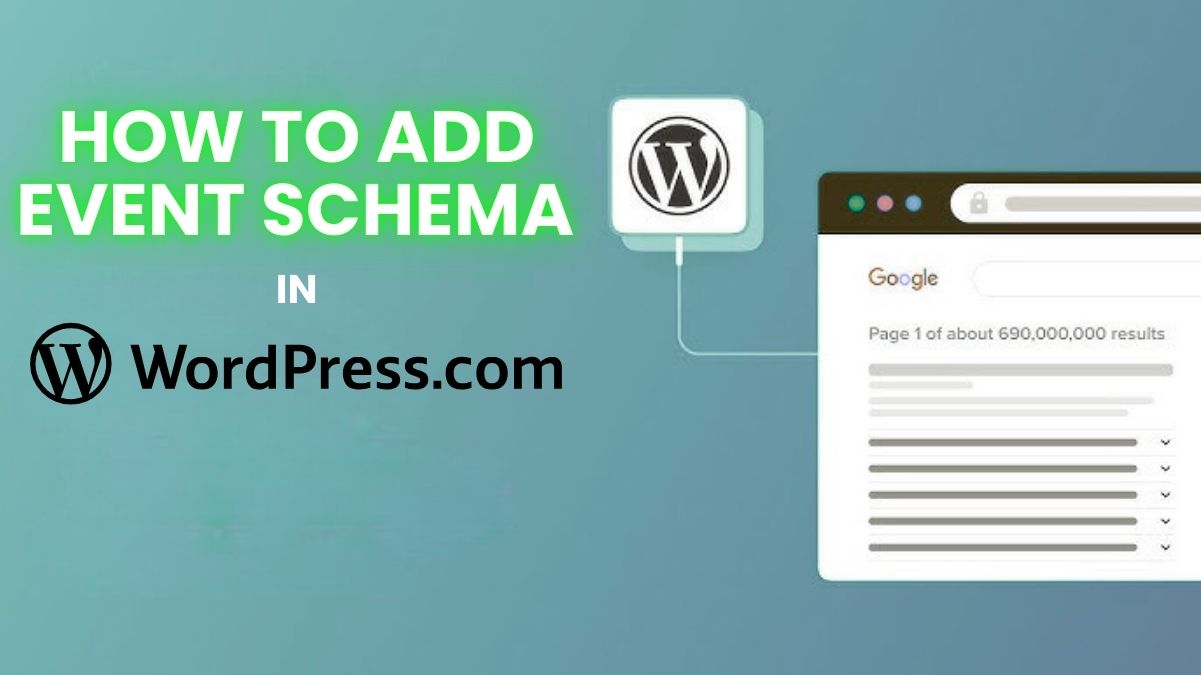Structured data is now a vital part of the SEO environment. Enhancing the comprehension of your material by search engines can result in enhanced visibility and rich snippets. Event schema is one kind of structured data that has the power to revolutionize an industry.
It makes it possible for search engines to display comprehensive event details, including dates, locations, and more, right in the search results. However, how can one add an event schema to WordPress?
I just used event schema to promote a webinar on my WordPress website, and the outcome was amazing. It was a simple process, and I’ll walk you through each step that I took.
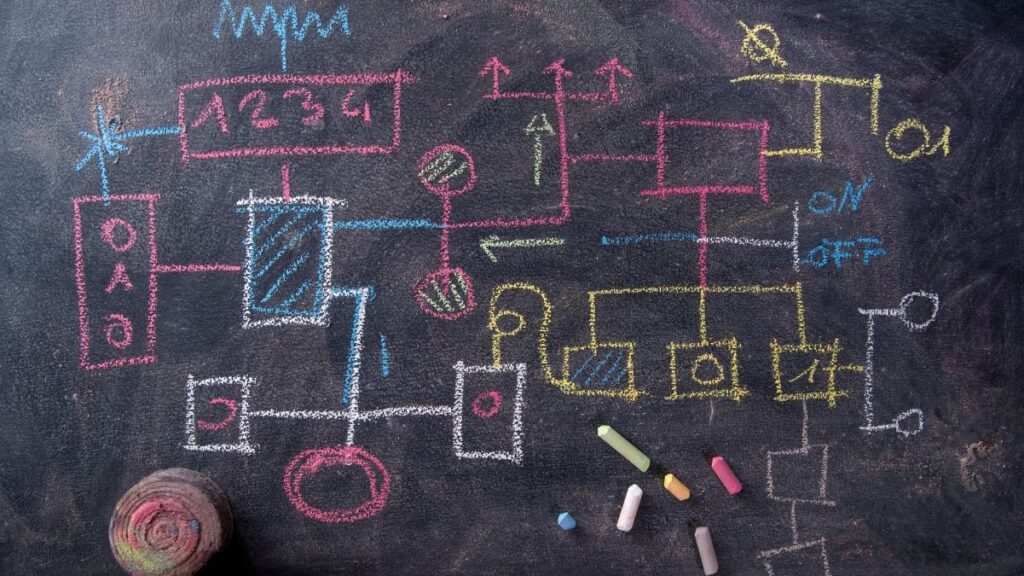
Why Event Schema Boosts Your SEO
Before we dive into the steps, let’s explore why event schema is so powerful. By adding this markup to your site, you allow search engines to display detailed event information, often leading to rich snippets. These can make your listings stand out, increase your click-through rate (CTR), and attract more traffic to your website. In my experience, this simple change had a notable impact on my event promotions.
Now, let’s get into the step-by-step process.
Step 1: Install a WordPress Schema Plugin
To implement event schema on your WordPress site, the easiest way is to use a schema plugin. There are several good ones available, but Schema Pro and All in One Schema Rich Snippets are two solid choices that simplify the process.
Here’s how to install your plugin:
- Go to your WordPress dashboard.
- Click on Plugins > Add New.
- Type in the name of your preferred schema plugin.
- Click Install, and once it’s done, hit Activate.
Both of these plugins offer user-friendly interfaces and will allow you to set up your schema with ease. After activating the plugin, you’re ready for the next step.
Step 2: Set Up Event Schema
Once the plugin is activated, you’ll need to configure the event schema settings. Both plugins give you straightforward options to add the event markup to your site.
Using Schema Pro:
- Go to the Schema Pro settings in your dashboard.
- Click on Add New to create a new schema type.
- From the list of schema types, select Event.
- Fill in your event details—name, date, time, location, and description.
I found this process very intuitive with Schema Pro. After setting up the event details, my event started showing up with enhanced information in Google search results, which improved its visibility.
Using All in One Schema Rich Snippets:
- Go to the Rich Snippets section in your WordPress dashboard.
- Select Event schema.
- Enter the necessary event information like name, date, location, and a short description.
Both plugins make the process simple and effective. When I first used All in One Schema Rich Snippets, the difference in how my event appeared in Google was immediate—more users were clicking on my event thanks to the detailed snippet.
Step 3: Add Event Schema to Your Post or Page
After configuring the schema settings, it’s time to apply the event schema to the relevant page or post.
Here’s how to do it:
- Open the post or page in WordPress where you want to display the event details, or create a new one.
- Scroll down to the schema settings provided by the plugin.
- Select the Event Schema option.
- Input the event specifics, such as:
- Event Name
- Start and End Date/Time
- Location (physical or virtual)
- A brief description
- URL for event registration (if applicable)
I found this process to be straightforward. Once I entered all the necessary information and published the post, my event details were immediately structured for Google to pick up and display in search results.
Step 4: Test Your Schema Implementation
It’s important to ensure that the event schema is correctly implemented. Fortunately, Google offers a tool for this, called the Rich Results Test.
Here’s how to check your work:
- Visit Google’s Rich Results Test tool.
- Enter the URL of the page where you’ve added event schema.
- Click on Test URL.
- Google will provide a report, showing whether your schema is valid and highlighting any issues.
When I first implemented schema on my site, I tested it using this tool. The feedback I received helped me fine-tune the event details, ensuring everything was correct and improving the visibility of my events in search results.

Step 5: Track and Optimize Results
After your event schema is live, you’ll want to track its performance over time. Google Search Console offers valuable insights into how your event schema is doing.
Here’s how to monitor your results:
- Open your Google Search Console.
- Head to the Enhancements section.
- Check the Event Schema report.
- This report shows how many of your events are being displayed as rich snippets and lists any errors that may need to be fixed.
From my experience, this monitoring step is crucial. Once I started tracking my event schema’s performance, I could make adjustments that further boosted the event’s visibility and click-through rate.

Pro Tips for Event Schema Optimization
Here are a few tips I’ve found helpful in optimizing event schema for even better results:
- Add Multiple Locations: If your event occurs in several locations, use plugins that allow multiple locations in the event schema. This makes your event more discoverable to a broader audience.
- Include a Strong Call-to-Action (CTA): Don’t just rely on your schema. Make sure your event post has a clear CTA, like a “Register Now” button that links to the registration page.
- Use Engaging Media: Adding images or videos to your event page can make it more attractive to visitors and improve how it’s displayed in rich snippets.
These advanced tips helped me optimize my events for better engagement and SEO impact, especially when hosting larger webinars or multi-location events.
Conclusion: Why Event Schema Is a Must for WordPress Users
Adding event schema in WordPress is a simple yet powerful way to make your events more visible in search engine results. After implementing it on my own WordPress site, I saw significant improvement in event performance and engagement.
By following this guide on how to add event schema in WordPress, you can make sure your events stand out with rich snippets and drive more traffic to your website. Whether you use Schema Pro or All in One Schema Rich Snippets, the process is easy, and the results are worth it.
FAQ’s
What is event schema markup?
Event schema markup is a type of structured data that lets search engines know more about your events, like their date, location, and time. It helps your events appear with rich snippets in search results
Can I add event schema without using a plugin?
Yes, you can manually add event schema using JSON-LD or microdata, but using a plugin makes the process far easier, especially if you’re not familiar with coding.
How do I know if my event schema is working?
Use Google’s Rich Results Test or check your Google Search Console. Both will show you if your schema is valid and if your events are being picked up as rich snippets.
Does event schema improve SEO?
Yes, adding event schema can enhance your SEO by helping search engines understand and display detailed event information, potentially increasing visibility and click-through rates.
Can event schema be used for online events?
Definitely! You can include the URL for your online event so that attendees can join directly from the rich snippets.
By following these simple steps, you’ll be able to add event schema to your WordPress site and see improved event visibility and performance in search engines!