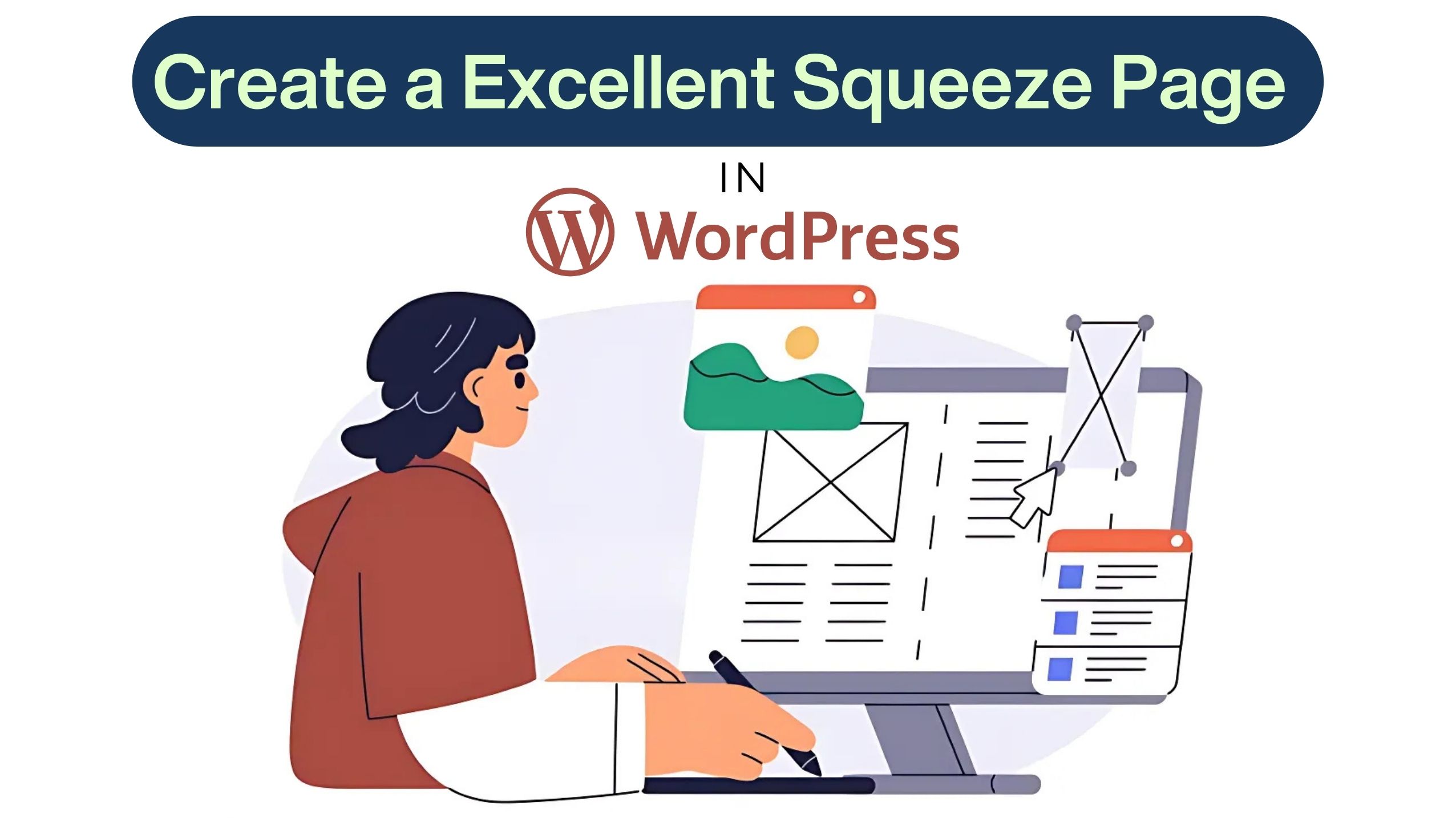Ever feel like you’re driving traffic to your website but not seeing the conversions you want? I was in the same boat until I learned how to create a squeeze page in WordPress.
A well-optimized squeeze page can dramatically boost your email signups, lead generation, and even sales.
In this guide, I’ll walk you through how to create a squeeze page in WordPress from scratch. Believe me, if I could do it, so can you!

What Is a Squeeze Page?
A squeeze page is a landing page specifically designed to collect visitors’ email addresses in exchange for something valuable—like a free eBook, a discount, or exclusive content. It’s all about removing distractions and focusing on one call to action (CTA), usually an opt-in form.
When I first started, I was overwhelmed by how many elements a traditional webpage had. But the beauty of a squeeze page is its simplicity. Just one message, one action, one goal.
Why You Need a Squeeze Page
Before we dive into how to create a squeeze page in WordPress, let me explain why it’s so important for your digital marketing efforts. When I launched my blog, I wanted to build an email list, but I was struggling. I didn’t realize how much easier it would be with a dedicated squeeze page.
Here’s why you need one:
- Boost Conversions: A squeeze page eliminates distractions, increasing the chance that visitors will sign up.
- Grow Your Email List: It’s a direct and simple way to capture email addresses.
- Focus Attention: A squeeze page gives users only one action to focus on—signing up.
These pages have been a game-changer for my email marketing strategy.

Steps to Create a Squeeze Page in WordPress
1. Choose the Right Plugin or Page Builder
When I decided to create my first squeeze page, I realized WordPress offers several plugins and page builders that make the process incredibly easy. My personal favorite is Elementor, but Thrive Architect and Divi are also great options. I found Elementor to be intuitive and beginner-friendly, which is why I stuck with it.
Here’s a quick overview of your options:
- Elementor: Free and premium versions. The drag-and-drop builder makes it easy to design squeeze pages.
- Thrive Architect: Designed for conversions, but it’s premium.
- Divi Builder: Another great option with tons of customization options.
I highly recommend Elementor if you’re just starting. You’ll see why as we move forward.
2. Install Your Chosen Plugin
The next step is installing your chosen plugin. Here’s how I installed Elementor:
- Go to your WordPress dashboard.
- Navigate to Plugins > Add New.
- Search for “Elementor” and hit Install.
- Once installed, click Activate.
That’s it! Now Elementor is ready to help you build your first squeeze page.
3. Set Up a New Page
After installing the plugin, it’s time to create a new page in WordPress:
- Go to your dashboard and click Pages > Add New.
- Title your page something simple like “Sign Up” or “Free Guide.”
I named mine “Get My Free SEO Checklist” to reflect the offer I was promoting.
4. Customize the Page Design
This is where the fun begins! You’ll now use the Elementor editor (or whichever builder you chose) to design the squeeze page. I’ll walk you through how I did mine in Elementor:
- Click Edit with Elementor on the page you just created.
- You’ll be redirected to a drag-and-drop editor.
Here are the core elements I included:
- Headline: I used a catchy headline like “Unlock My Ultimate SEO Checklist.”
- Subheadline: A short, persuasive sentence explaining the value of the offer.
- Opt-in Form: I used Elementor’s form widget to create a simple email sign-up form.
- Call-to-Action (CTA): My CTA button was clear—“Download Now.”
Pro tip: Keep the design clean. White space helps keep visitors’ attention focused on the form.
5. Add a Lead Magnet
Your squeeze page needs to offer something valuable in exchange for an email. This is your lead magnet. For me, it was a free downloadable checklist. But you can offer:
- eBooks
- Free trials
- Webinars
- Discounts
I created my lead magnet in Canva and attached it to my form. Super simple!
6. Set Up a Thank You Page
After someone submits their email, they should be directed to a thank you page. It’s an opportunity to thank them for signing up and deliver the promised lead magnet. To create a thank you page:
- Go to Pages > Add New.
- Title it something like “Thank You.”
- Write a short message and provide a download link or next steps.
I also use this page to cross-sell or upsell another product.
7. Configure Your Email Marketing Tool
Once your page is set up, you need to integrate your email marketing service. I personally use Mailchimp for its ease of use, but ConvertKit and AWeber are also solid choices.
Here’s how I connected Mailchimp with my squeeze page:
- Go to Elementor’s form widget settings.
- Click on Actions After Submit and choose Mailchimp.
- Enter your API key, and boom—it’s integrated!
Now, when someone submits their email, it goes directly into my Mailchimp list.
Best Practices for a High-Converting Squeeze Page
Here are a few things I learned after creating multiple squeeze pages:
- Minimal Text: Less is more. You want to avoid overwhelming your visitors.
- Clear CTA: Use action-driven CTAs like “Get My Free Guide” or “Join Now.”
- Mobile Optimization: Over 50% of visitors will be on mobile, so make sure your page is responsive.
These tweaks have helped increase my conversions significantly.

Testing and Tweaking Your Squeeze Page
Once your page is live, the work isn’t over. I constantly tweak and test my squeeze pages using A/B testing. Changing things like the headline, button color, or even the CTA can make a big difference. I use Google Optimize for free A/B testing.
For example, I once changed the color of my CTA button from blue to orange, and surprisingly, it resulted in a 15% increase in conversions!
Conclusion
Creating a squeeze page in WordPress is one of the most effective ways to build an email list and boost conversions. By following this guide and using the right tools, you’ll be able to create a high-converting squeeze page that drives results.
I’ve personally seen how these pages can transform lead generation, and now it’s your turn! Give it a try and watch your email list grow.
FAQ’s
What’s the difference between a squeeze page and a landing page?
A squeeze page is a type of landing page focused on capturing emails, while a landing page can have various goals like selling products or getting signups.
Can I create a squeeze page without a plugin?
Yes, you can use WordPress’s default editor, but it’s easier and faster with a plugin like Elementor or Thrive Architect.
Is a lead magnet necessary for a squeeze page?
Yes! Offering something of value, like an eBook or discount, increases the likelihood of someone entering their email.
How long does it take to build a squeeze page?
If you’re using a page builder like Elementor, you can have your squeeze page up and running in about an hour.
How do I know if my squeeze page is working?
Track your conversion rate. If you see more email sign-ups, your page is effective. You can also use A/B testing to optimize the page further.