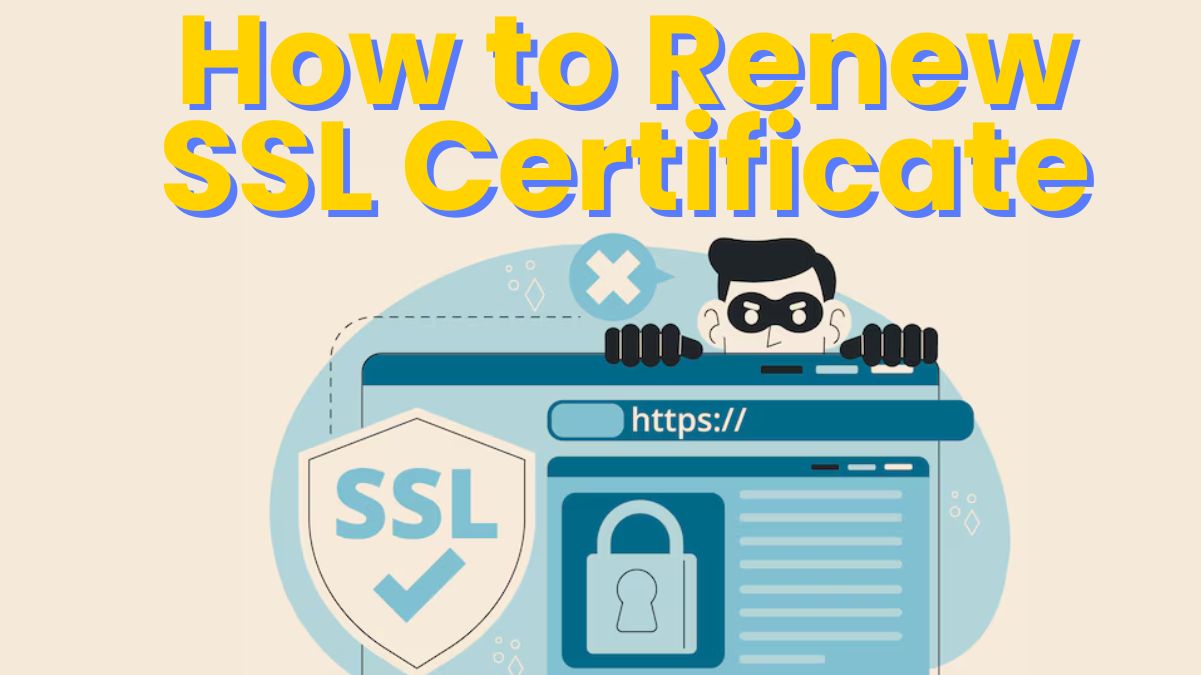In today’s digital age, securing your website is more critical than ever. If your site isn’t HTTPS-enabled, you risk losing visitors’ trust, lower SEO rankings, and even data breaches. SSL certificates play a key role in protecting your site by encrypting the data between your server and visitors. But, like everything, SSL certificates expire. So, how do you ensure your website stays secure? That’s where knowing how to renew SSL certificates comes in.
I’ve been through the process of renewing SSL certificates for my websites multiple times, and I know it can feel a bit tricky at first. But once you understand the steps, it’s smooth sailing. In this guide, I’ll walk you through everything you need to know to renew your SSL certificate in 2024.

Why Is SSL Renewal So Important?
Before diving into the “how,” let’s quickly touch on the “why.” SSL certificates typically expire after one or two years. If you don’t renew them in time, browsers will flag your site as insecure, which can hurt your reputation, drop your SEO rankings, and scare away visitors. When your SSL certificate expires, your website will lose that little padlock icon that assures users their data is secure.
Personally, I’ve seen the difference it makes in SEO and user trust when my SSL is up to date. Renewing on time is non-negotiable if you’re serious about running a secure and credible website.
Step-by-Step Guide on How to Renew SSL Certificate
1. Check Your Certificate’s Expiration Date
First things first—know when your SSL certificate expires. Most providers send reminders, but you can also check manually:
- Open your website in a browser.
- Click the padlock icon in the address bar.
- Click “Certificate” and check the expiration date.
I make it a habit to check my certificate about two months before it’s set to expire. This gives me plenty of time to renew and avoid any last-minute panic.
2. Decide Whether to Renew or Switch Providers
If you’re happy with your current SSL provider, renewing is easy. However, if you’re looking for better pricing or features, this is a great time to switch to a new provider. When I switched providers, I was able to find a deal that offered extended SSL coverage at a better price.
3. Generate a New CSR (Certificate Signing Request)
Once you’ve decided to renew or switch providers, you’ll need to generate a new CSR from your hosting account. This step might sound technical, but most hosting services make it user-friendly. Here’s how I usually do it:
- Log in to your hosting control panel (cPanel, Plesk, etc.).
- Navigate to the SSL/TLS section.
- Generate a new CSR with your domain details.
Keep this CSR handy—you’ll need it for the next step.
4. Submit the CSR to Your SSL Provider
Once you have the CSR, head over to your SSL provider’s website. If you’re renewing with them, log in to your account, find the renew SSL section, and paste the CSR. This step varies slightly depending on your provider, but in my experience, it’s straightforward. If you’re switching providers, you’ll need to follow their process, which often includes submitting the CSR and proving your domain ownership again.
5. Validate Domain Ownership (Again)
Even though you’re renewing, you’ll need to prove domain ownership to your SSL provider. This can be done via:
- Email: You’ll get an email asking for confirmation.
- DNS Verification: Adding a TXT record to your DNS.
- HTTP File Upload: Uploading a verification file to your website.
Personally, I always go with email verification because it’s fast and simple. But whichever method you choose, make sure to complete it promptly to avoid delays.
6. Install the New SSL Certificate
Once your SSL certificate is renewed and you’ve completed the validation process, the final step is installation. Here’s how I do it:
- Download the new SSL certificate files from your provider.
- Log back into your hosting control panel.
- Go to the SSL/TLS section and upload the new certificate.
If you’re not comfortable with this step, your hosting provider’s support team can often handle the installation for you. I’ve had to lean on support a couple of times, and they’ve always made the process painless.
7. Update Your Certificate on Any Other Servers
If your website uses load balancing, CDN services, or runs on multiple servers, make sure you update the SSL certificate on each server. It’s easy to forget this, but I learned the hard way once when my site showed security warnings due to an out-of-date certificate on one server. Always double-check!

Benefits of Renewing SSL Certificate
- Avoid SEO Penalties: Google loves secure websites, and having a valid SSL certificate can give you an SEO boost. Renewing your SSL certificate ensures you don’t lose any rankings due to an insecure connection.
- Protect Visitor Data: SSL encryption secures the data passing between your visitors and your server, preventing hacking attempts.
- Build Trust: Users are more likely to trust and stay on your website if they see that secure padlock in the browser.
Personally, I’ve seen my bounce rate drop significantly since I switched to HTTPS and kept my SSL certificate updated. People feel safer on secure sites.
How Often Do You Need to Renew SSL?
Typically, SSL certificates are valid for 1-2 years. I recommend setting a reminder at least 30 days before the expiry date so you don’t miss it. It’s also worth noting that some SSL providers now offer automated renewal services, which can save you time.

Common Issues and How to Solve Them
Renewing your SSL certificate is usually hassle-free, but here are a few common hiccups I’ve run into and how to solve them:
- Browser Still Shows Expired SSL: This could be due to caching. Clear your browser cache or try accessing your site in incognito mode.
- SSL Not Installed Correctly: Double-check your hosting control panel and ensure all files are uploaded. You can also use SSL checker tools to verify the installation.
- Validation Delays: If email validation is taking longer than expected, make sure you’re checking the right inbox or spam folder.
I’ve faced all these issues, and with a little patience, they’re easily solvable.
Conclusion
Renewing your SSL certificate might seem like just another tech task on your list, but it’s one that has a direct impact on your site’s security, SEO, and user trust. Now that you know how to renew SSL certificates, you can confidently keep your site secure and maintain that all-important HTTPS padlock.
Personally, keeping my SSL certificates up-to-date has made a world of difference in my websites’ performance and security. I recommend putting the renewal process on autopilot whenever possible, but if you prefer to handle it manually as I do, now you’ve got a step-by-step guide to follow.
Make sure you never let your SSL expire—it’s one of the simplest yet most impactful ways to ensure your site remains safe and trustworthy!
FAQ’s about SSL Certificate Renewal
How do I know if my SSL certificate needs renewal?
You can check the expiration date by clicking the padlock in your browser’s address bar or checking your account with your SSL provider.
What happens if I don’t renew my SSL certificate?
Your website will be marked as “Not Secure” by browsers, which can result in lost visitors, SEO penalties, and compromised security.
Can I renew an SSL certificate before it expires?
Yes! In fact, it’s recommended to renew your SSL at least 30 days before it expires to avoid any downtime or security issues.
Do I need to install the SSL certificate again after renewal?
Yes, after renewing, you must install the new SSL certificate on your server. Your hosting provider can help if you’re unsure.
Can I switch SSL providers when renewing my certificate?
Absolutely! You can switch to another provider if you find better pricing or features, but you will need to validate your domain again.