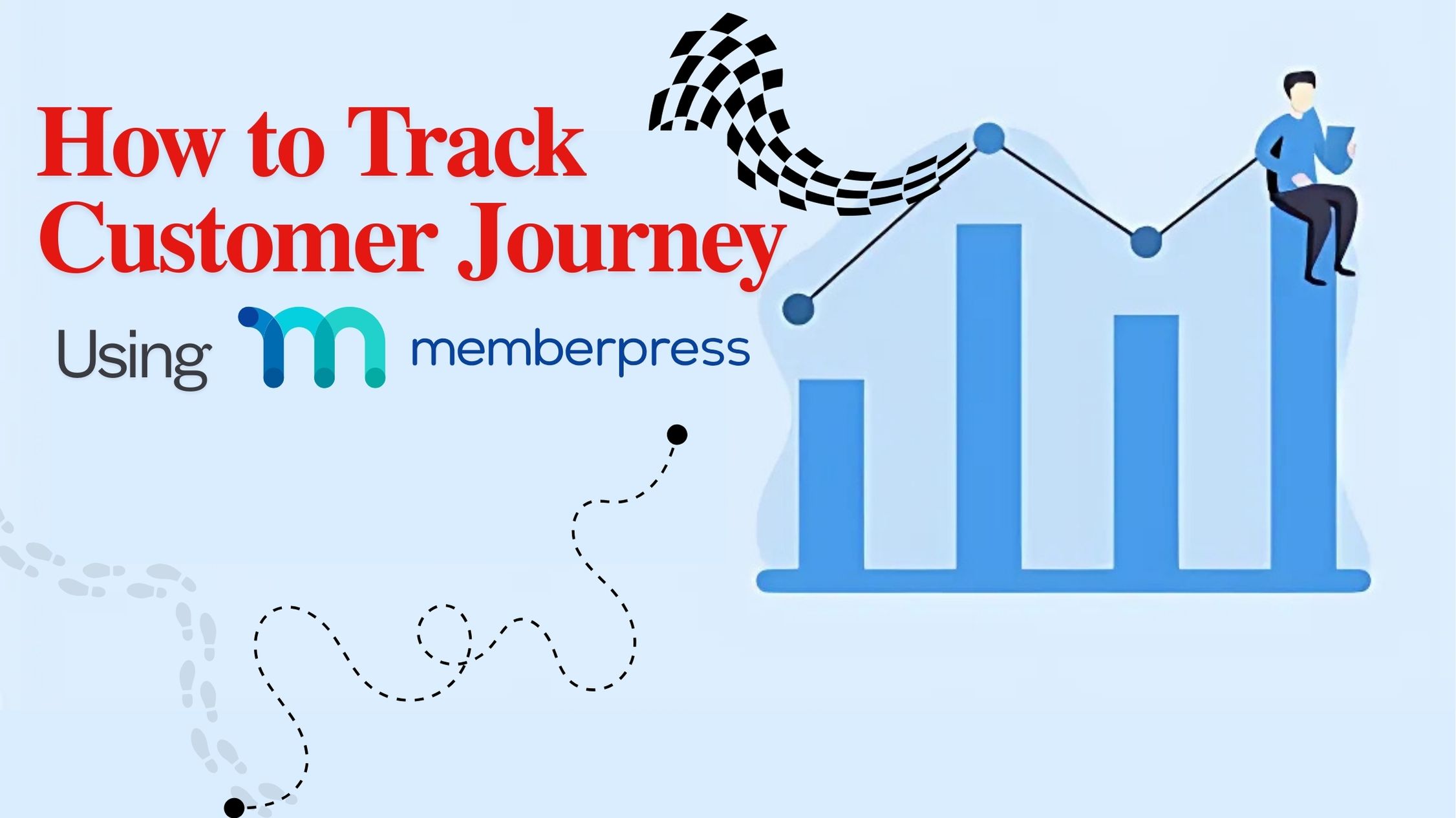Understanding how users interact with your site, especially on a subscription-based platform, is crucial for converting visitors into loyal customers.
MemberPress, known for its robust membership and subscription management capabilities, also lets you precisely track customer journey insights.
Knowing each touchpoint allows you to adjust your strategies, improve the customer experience, and ultimately increase conversions.
In this guide, I’ll explain how to track customer journeys using MemberPress based on my hands-on experience.
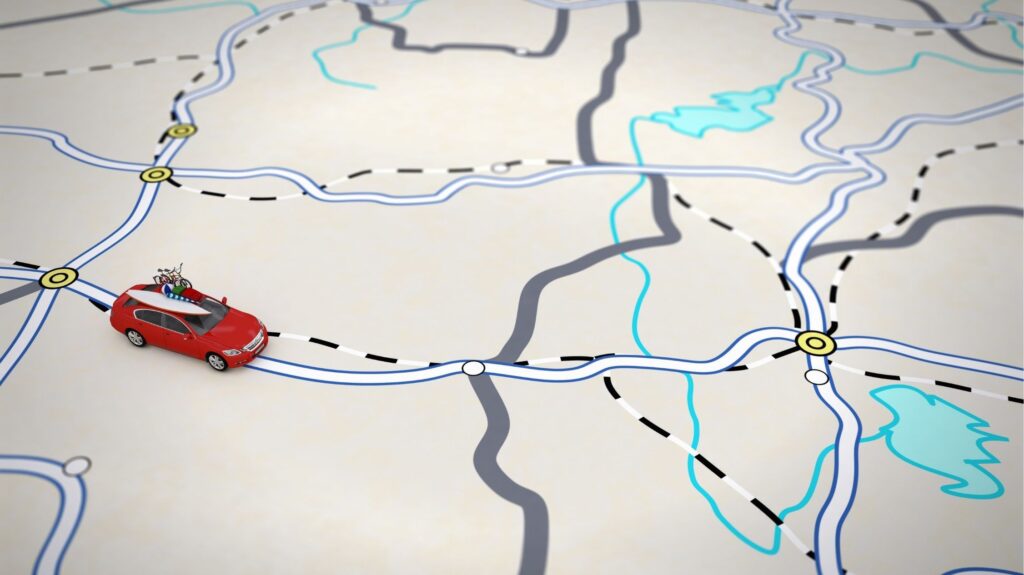
What is Customer Journey Tracking?
Before diving into the “how,” let’s briefly cover the “what.” The customer journey is a user’s sequence of stages, from the first interaction with your brand to becoming a loyal customer. For membership sites, this journey can include several stages:
- Awareness
- Consideration
- Conversion
- Retention
- Advocacy
Tracking these stages allows you to see what’s working and what isn’t. Tools like MemberPress are helpful because they provide membership and customer management features under one roof, making it easier to analyze the journey and optimize accordingly.
Why Track Customer Journey Using MemberPress?
MemberPress does more than manage memberships; it captures user behaviour, subscription choices, and even what content drives the most engagement. From personal experience, tracking this journey helps me:
- Identify conversion bottlenecks: Spot where users tend to drop off.
- Optimize user experience: Enhance the pages that convert the most.
- Refine marketing strategy: Tailor marketing messages based on users’ stage.
With MemberPress, you’re not just keeping track of subscribers but building a more tailored customer experience that aligns with each journey stage.
Step 1: Setting Up Customer Journey Tracking in MemberPress
First, ensure MemberPress is installed and properly configured on your website. You’ll need the MemberPress Business or Developer license for advanced analytics features. Here’s a simple walkthrough of setting up tracking:
Enable MemberPress Reporting
MemberPress includes a built-in reporting dashboard to track revenue, subscriptions, and other essential metrics. Here’s how to set it up:
- Go to MemberPress > Reports in your WordPress dashboard.
- Enable “Reports” if they aren’t already enabled.
- Here, you’ll see a general overview of your memberships, revenue, and active users.
This feature provides a snapshot of your overall performance. However, if you’re looking for deeper customer journey insights, MemberPress integrations with Google Analytics and custom event tracking can help you achieve that.
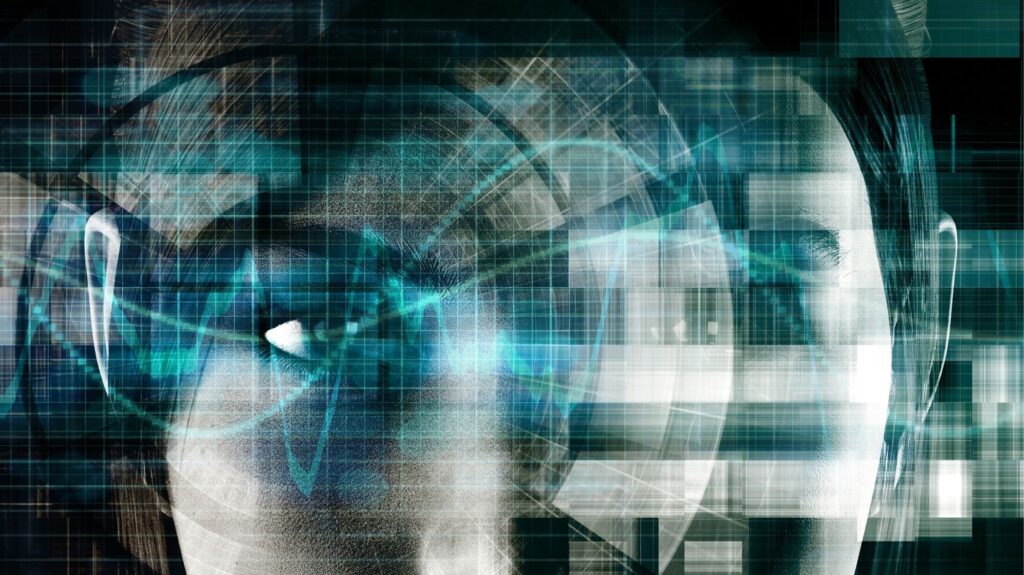
Step 2: Integrate Google Analytics with MemberPress
Google Analytics is a must-have for tracking customer journeys, and MemberPress makes it easy to integrate. With Google Analytics, you can track specific customer actions (such as signups, page views, and conversions), helping you map out each user’s journey.
Setting Up Google Analytics
- Create a Google Analytics account and set up a new property for your site.
- Grab the tracking code and place it on your website.
- In MemberPress, go to Settings > General and look for the “Analytics Tracking” section.
- Add your Google Analytics tracking ID here, and enable “Enhanced Ecommerce Tracking.”
With this integration, you’ll access behavioural data like where users are coming from, how long they stay, and what content drives engagement—all pivotal information for tracking the customer journey.
Step 3: Tracking Events with Google Tag Manager
For more in-depth journey tracking, Google Tag Manager (GTM) allows you to set up specific events that reveal your customers’ actions throughout the journey. With GTM, you can track button clicks, page views, and forms to understand engagement better.
Setting Up Google Tag Manager
- Sign up for a GTM account and create a container for your website.
- Install the GTM code snippets on your website.
- In GTM, create custom events to track specific actions, such as “Sign Up,” “View Pricing Page,” or “Upgrade Subscription.”
Through GTM, I found that setting events for critical actions like login frequency and content engagement was beneficial. These insights show which content pieces drive engagement, helping me adjust my content strategy for maximum impact.
Step 4: Use MemberPress’ Built-in Metrics for Conversion Analysis
MemberPress offers metrics to help you understand subscription behaviours, such as churn rate and active versus cancelled memberships. Analyzing these metrics lets you know when and why customers leave or upgrade their subscriptions.
Analyzing Subscription Reports
- Navigate to MemberPress > Reports > Subscriptions.
- View active, expired, and cancelled memberships and analyze trends in churn.
I’ve found that closely monitoring the churn rate provides clear customer satisfaction indicators. Consider adding more value to specific membership levels or enhancing onboarding content if the churn is high.
Step 5: Leveraging Content Restriction Rules to Track Engagement
One of MemberPress’s unique aspects is its content restriction functionality, which allows you to see which types of gated content attract the most views. Setting up content rules to track the types of content each user tier engages with can be a game-changer.
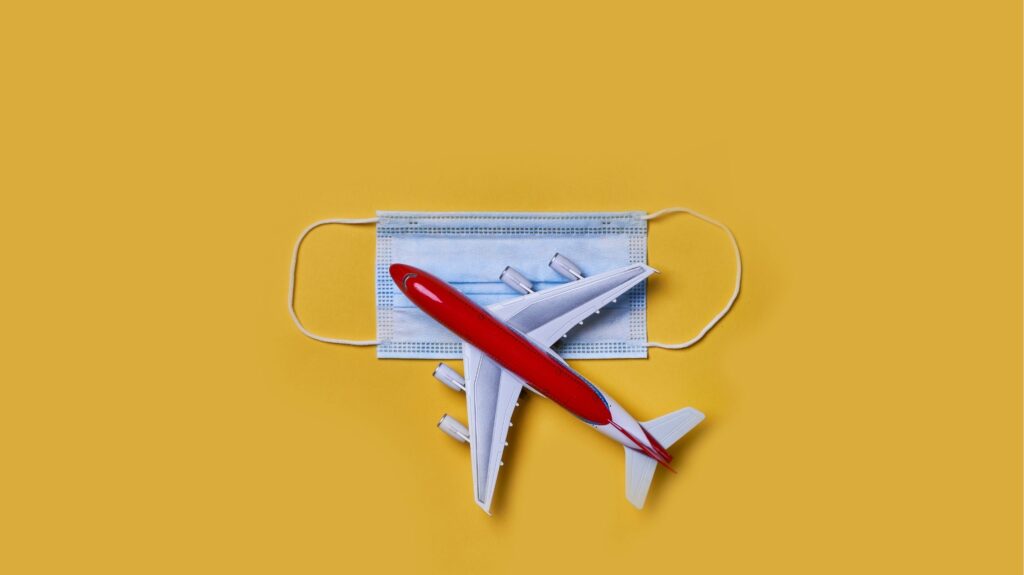
Setting Up Content Rules
- Go to MemberPress > Rules and create a new rule.
- Assign specific membership tiers to restricted content, such as blog posts, videos, or premium guides.
- Monitor the engagement with these pieces in your Reports section.
For instance, if premium articles get high engagement but other content doesn’t, you’ll know to focus on creating more premium content.
This step has been instrumental in helping me understand what content resonates with different user segments and enables me to deliver more value.
Step 6: Use Automation for Personalized Customer Journey
To automate responses and actions based on user behaviour, integrate MemberPress with automation tools like Zapier or ActiveCampaign. This approach can help you send personalized emails based on a member’s stage in the journey, enhancing the customer experience.
Setting Up Automation
- Choose an automation tool like Zapier or ActiveCampaign.
- Link it to MemberPress to trigger actions based on specific events, like subscription renewal, upgrade, or cancellation.
- Customize these automations with personal messages, targeted discounts, or educational resources.
From my experience, using automation has helped improve customer retention. When members receive timely, relevant communications, it adds a personal touch that keeps them engaged.

Step 7: Analyzing User Feedback for Customer Journey Improvements
Finally, gather direct feedback from users to understand their experience firsthand. MemberPress makes it easy to send feedback surveys after specific actions or stages. Analyzing feedback can reveal valuable insights for refining your customer journey.
Setting Up Feedback Collection
- Use feedback forms or survey tools like Typeform or Google Forms.
- Send surveys after significant events like signups, renewals, or cancellations.
This step has been instrumental in my customer journey strategy. By collecting and analyzing feedback, I’ve adjusted the content strategy and even improved navigation to better serve users.
Conclusion
Learning to track customer journeys using MemberPress has genuinely elevated my approach to membership management. From setting up custom events to leveraging automation, each step has allowed me to understand my audience better and refine strategies for increased retention and engagement.
When you know how users interact with your content, you can deliver a seamless experience that keeps them returning. Give it a try, and you’ll see how this tool can turn data into actionable insights for success in the customer journey.
FAQ’s
How do I track customer journey data using MemberPress?
MemberPress includes a reporting feature, but you can integrate it with Google Analytics and Tag Manager for more in-depth tracking of user actions, page views, and conversions.
Can I set up customer journey automation with MemberPress?
MemberPress can be integrated with automation tools like Zapier or ActiveCampaign to send personalized emails based on specific user behaviours or stages.
What type of metrics can I track within MemberPress?
MemberPress provides subscriptions, churn rate, revenue, and user engagement metrics on specific membership levels.
How can content restrictions improve journey tracking?
By assigning content rules, you can track what types of gated content attract the most engagement, helping you tailor content to different user levels.
Is Google Analytics necessary for customer journey tracking?
Yes, Google Analytics provides granular data on user behaviour that can significantly enhance customer journey analysis when integrated with MemberPress.